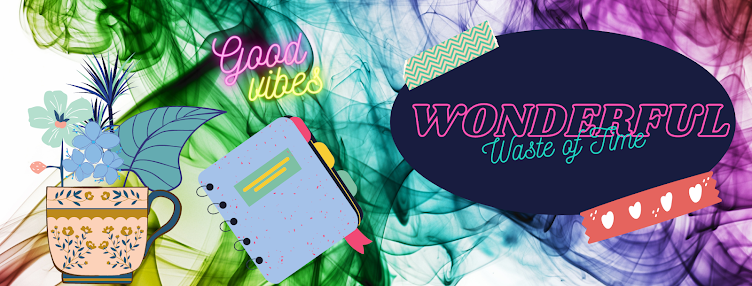The result to view here is resized to view online.
Tuesday
Digital Greeting Card Tutorial Paintshop Pro
The result to view here is resized to view online.
 Artist exploration, watercolour, creativity, inspirational, digital graphics, Journal Art, Scrapbooking, design, patterns, seasonal art, fun art,
Artist exploration, watercolour, creativity, inspirational, digital graphics, Journal Art, Scrapbooking, design, patterns, seasonal art, fun art,
Journal Art Words PNG Freebie
Available on A4 size ready print and cut out to paste in your journal.
Message me for the PNG Freebie.
 Artist exploration, watercolour, creativity, inspirational, digital graphics, Journal Art, Scrapbooking, design, patterns, seasonal art, fun art,
Artist exploration, watercolour, creativity, inspirational, digital graphics, Journal Art, Scrapbooking, design, patterns, seasonal art, fun art,
Saturday
Love Yourself First.
 Artist exploration, watercolour, creativity, inspirational, digital graphics, Journal Art, Scrapbooking, design, patterns, seasonal art, fun art,
Artist exploration, watercolour, creativity, inspirational, digital graphics, Journal Art, Scrapbooking, design, patterns, seasonal art, fun art,
Post Card Template Scrap Freebie PNG
 Message me to request this FREE POSTCARD TEMPLATE.
Message me to request this FREE POSTCARD TEMPLATE.  Artist exploration, watercolour, creativity, inspirational, digital graphics, Journal Art, Scrapbooking, design, patterns, seasonal art, fun art,
Artist exploration, watercolour, creativity, inspirational, digital graphics, Journal Art, Scrapbooking, design, patterns, seasonal art, fun art,
Thursday
Creativity is Intelligence Having Fun
I discovered Canva.
 Artist exploration, watercolour, creativity, inspirational, digital graphics, Journal Art, Scrapbooking, design, patterns, seasonal art, fun art,
Artist exploration, watercolour, creativity, inspirational, digital graphics, Journal Art, Scrapbooking, design, patterns, seasonal art, fun art,
Tuesday
Free Flower template PNG to use in PaintShop Pro

Above and below are samples of the flowers you could make using my template.

 Artist exploration, watercolour, creativity, inspirational, digital graphics, Journal Art, Scrapbooking, design, patterns, seasonal art, fun art,
Artist exploration, watercolour, creativity, inspirational, digital graphics, Journal Art, Scrapbooking, design, patterns, seasonal art, fun art,
Monday
Voyage of Art
I am self taught, and as with any craft, experimenting and learning go hand in hand.
Have the courage to try and you can accomplish almost anything.
I enjoy drawing and painting and to be honest, over the many years of my lifetime, I wish I had dedicated more time to art. As with many people, real life of work and paying bills and raising your family, will always be foremost in priorities. Sometimes being creative was simply put away on the back burner for far too long.
The voyage of art can be so satisfying. This voyage can be one of self discovery, it can be a voyage where we are able to block out the negative vibes in the world and to calm our minds. Art can be a form of therapy or a form of relaxation and meditation or an expression of opinion and imagination.
Many people would say, "I cannot draw or paint, I wish I could."
Art is not only using pencils, pens, charcoal and paint. Art can be any form of creativity and made from many materials, using a variety of mediums.
Digital art is something I enjoy and am by no means an expert. It is a hobby to me. I am under no pressure to produce anything at any given time. I create for the enjoyment, on the spur of the moment, when I feel like it.
For digital Art, I use PaintShop Pro, it is used by many for Photo Editing. I only use it to create graphics as I am not a photographer. I have been using this program since 2002 with the Anniversary Edition 7 which I received as a gift from my husband.
At the time I was keen to learn use it because I had no art materials and no space for creating art in the traditional ways. This program gave me the freedom to create anytime I wanted to and there was no cleaning up afterwards. Since then PaintShop Pro was taken over by Coral and has gone through various updates all the way up to the current 2020 edition that I am using.
Originally I started to learn how to use PaintShop Pro in a Yahoo Group PSPMadeEz, it was an enjoyable time in my life and the members were wonderful in encouraging one another. There were weekly challenges and lessons.
Now there are groups on Facebook that are dedicated to PaintShop Pro and Photoshop, again there are members with similar interests and lots of inspiration and encouragement within those groups.
I have gone through a lot of creative stages, making signature tags, writing tutorials (some featured in this blog) in the earlier days. Creating digital scraps for Digital Scrap Books. I have used it to create birthday cards and posters for events at work. I have followed many written tutorials, still available online.
I used the PaintShop Pro to create Wedding invitations for my daughters. I was so proud that they asked me to do this.
Recently I have been dabbling in Scrap Journal Art and painting with water colours. Both of these mediums are very new to me. I have been visiting Youtube for examples of how to do this. Even more recently I discovered Canva which is an amazing free online tool that you can use anywhere you can connect to the internet. With the templates available, you can create a graphic item within minutes.
 Artist exploration, watercolour, creativity, inspirational, digital graphics, Journal Art, Scrapbooking, design, patterns, seasonal art, fun art,
Artist exploration, watercolour, creativity, inspirational, digital graphics, Journal Art, Scrapbooking, design, patterns, seasonal art, fun art,
Saturday
Recycled Junk Journal Page Tutorial on BUDGET
I am using an old readers digest book for a junk journal.
 Artist exploration, watercolour, creativity, inspirational, digital graphics, Journal Art, Scrapbooking, design, patterns, seasonal art, fun art,
Artist exploration, watercolour, creativity, inspirational, digital graphics, Journal Art, Scrapbooking, design, patterns, seasonal art, fun art,
Friday
Pink is for October
 Artist exploration, watercolour, creativity, inspirational, digital graphics, Journal Art, Scrapbooking, design, patterns, seasonal art, fun art,
Artist exploration, watercolour, creativity, inspirational, digital graphics, Journal Art, Scrapbooking, design, patterns, seasonal art, fun art,
Halloween Witch
 Drawn freehand in PaintShopPro and Wacom tablet.
Drawn freehand in PaintShopPro and Wacom tablet.  Artist exploration, watercolour, creativity, inspirational, digital graphics, Journal Art, Scrapbooking, design, patterns, seasonal art, fun art,
Artist exploration, watercolour, creativity, inspirational, digital graphics, Journal Art, Scrapbooking, design, patterns, seasonal art, fun art,
Sunday
All about the heart font

All about the Heart Font
Create a Valentine Tag or Card with Word Art
Use KR All about the heart https://www.1001fonts.com/kr-all-about-the-heart-font.html - Free for Personal for your chosen heart design.
Share your results at Digital Friends on Facebook
 Artist exploration, watercolour, creativity, inspirational, digital graphics, Journal Art, Scrapbooking, design, patterns, seasonal art, fun art,
Artist exploration, watercolour, creativity, inspirational, digital graphics, Journal Art, Scrapbooking, design, patterns, seasonal art, fun art,
Scraplifting

SCRAPLIFT
Copy the layout above to create a Scraplift Layout of your choice, using your own elements and images or if you use items from someone else - please credit them as I have done below.
Pressed flowers from Dozibaer - Her link is on the side bar
I "trace-painted" the centre picture of Violets using ART RAGE.
As always if you need help let me know by email.
The rest of the scrapping elements etc, were created in Paintshop Pro.
What is Scraplifting?
Scraplifting: Copying one or more design elements (title, page layout, etc.) from someone's layout and using it for your own scrapbook pages. Fairly common among scrappers, especially when suffering from Scrapper's Block. As the saying goes... "Imitation is the most sincere form of flattery."
Scraplifting Etiquette:
Personally I would not CASE a layout "Copy and Steal Everything"
Better to use a layout as an inspiration and then use your own ideas and scraps to make it your own.
 Artist exploration, watercolour, creativity, inspirational, digital graphics, Journal Art, Scrapbooking, design, patterns, seasonal art, fun art,
Artist exploration, watercolour, creativity, inspirational, digital graphics, Journal Art, Scrapbooking, design, patterns, seasonal art, fun art,
Layouts using Overlays

I strayed away from the tutorial slightly but had fun just the same
The photo was taken by one of my nephews.
TUTORIAL LINK
 Artist exploration, watercolour, creativity, inspirational, digital graphics, Journal Art, Scrapbooking, design, patterns, seasonal art, fun art,
Artist exploration, watercolour, creativity, inspirational, digital graphics, Journal Art, Scrapbooking, design, patterns, seasonal art, fun art,
Knitted Hedgehog
 Artist exploration, watercolour, creativity, inspirational, digital graphics, Journal Art, Scrapbooking, design, patterns, seasonal art, fun art,
Artist exploration, watercolour, creativity, inspirational, digital graphics, Journal Art, Scrapbooking, design, patterns, seasonal art, fun art,
Draw a Pencil Paintshop Pro Tutorial
by PCArt 01 March 2009

Open New Image
4 inches x 1 inch at 300 pixels per inch
Foreground #afb0ff and Fill #8080ff
Click on fill colour and choose gradient foreground background
Repeat 1 Linear invert Angle 0
the darker shade should be outside and lighter shade inside
Preset Shapes Rectangle
Draw out an oblong shape to represent your pencil shaft
New Layer
Preset shapes Elipse - draw out an elipse to fit the end of your pencil
New Layer - Pencil Point
Preset Shape Triangle draw out a small triangle with your fill colour
Rotate 90 degrees left all layers un checked.
Place in position at the point of your pencil leave a little space for the wood
New Layer - Pencil Wood
Selections Freehand Point to point
draw in your wood and fill with a wood colour and add noise if you wish
Merge Visible
Decorate as you please
Made in Paint Shop Pro XI
 Artist exploration, watercolour, creativity, inspirational, digital graphics, Journal Art, Scrapbooking, design, patterns, seasonal art, fun art,
Artist exploration, watercolour, creativity, inspirational, digital graphics, Journal Art, Scrapbooking, design, patterns, seasonal art, fun art,
Roses

Drawing a gradient Rose in Paint Shop Pro XI
by PCArt 04 June 2009
Open a New Image 600 pixels x 600 pixels at 300 pixels per inch
To start off..........
Set your foreground colour to #fdb9bb
Set your background to #8a191b
Set your Gradient to Sunburst
Center point Horizontal 78
Center Point Vertical 41
Focal Point Horizontal 27
Focal Point Vertical 76
Using your pen tool Freehand
Tracking 82
Anti Alias checked
Line Width 0
Connect segments checked
Create on Vector checked
Draw irregular shaped (circles?)
decreasing in size each on a new layer
and going to your gradient and inverting
and un inverting on each alternate layer
Then add a shadow beneath each "petal" layer
Expirement with other colours and gradient positions - and see what you can create.
Try adjusting the brightness and contrast on a few layers too.
Add more definition and depth by using your lighten/darken tool on the petals.
You have a Rose!
 Artist exploration, watercolour, creativity, inspirational, digital graphics, Journal Art, Scrapbooking, design, patterns, seasonal art, fun art,
Artist exploration, watercolour, creativity, inspirational, digital graphics, Journal Art, Scrapbooking, design, patterns, seasonal art, fun art,
Lady Bugs Tutorial Paintshop Pro
This ladybug was created Using Paint Shop Pro XI

This is only a guide to help you make your own
Effects / Artistic Effects / Balls and Bubbles
I have added my settings to Digital Scrapping Class Folders,
which if you choose to use them need to go in your PRESETS folder.
Head and Eyes - Balls and Bubbles - Preset AND Body - Balls and Bubbles - Preset
send me an email and I will send you the presets.
Use the deformation tool or Pick tool to make the red ball oval.
Place the black ball below the red one and reduce in size.
duplicate and reduce a lot more for the eyes.
Draw the legs, antennae and dividing line for wings with your pen tool.
Decorate with Hearts with preset shapes.
MANUAL BALLS AND BUBBLES SETTING
SHAPE - Single Ball or Bubble - Maximum size
SURFACE - Black - Opacity 100 - Shininess 75 - Gloss 61
MAPS - nothing selected
ILLUMINATION - Ambience maximum 100 and minimum 22
colour #404040 - Highlight size 59 - back light not checked
The red setting is the same as the black one
the only difference is the Surface colour is red.
 Artist exploration, watercolour, creativity, inspirational, digital graphics, Journal Art, Scrapbooking, design, patterns, seasonal art, fun art,
Artist exploration, watercolour, creativity, inspirational, digital graphics, Journal Art, Scrapbooking, design, patterns, seasonal art, fun art,
Font fun
by Roberto Cecchi

Find Aierbazzi.ttf at this link
https://www.dafont.com/aierbazzi.font
Create your own masterpiece, it can be a tag, or paper, or "painting", a tree, bouquet, accent, underwater scene, jungle scene, fantasy, grunge, overlay, picture frame or anything you want. There is a different image for each letter of the alphabet, you will need to increase your font size to at least 200 points or 800 pixels to get the sizes above. The owl is from AEZ Owls for Traci also available at dafont.com.
Please feel free to show off your results at Art & Digital Art Friends on Facebook 😁😁😁
Enjoy!
xoxoxo pat/PCArt
 Artist exploration, watercolour, creativity, inspirational, digital graphics, Journal Art, Scrapbooking, design, patterns, seasonal art, fun art,
Artist exploration, watercolour, creativity, inspirational, digital graphics, Journal Art, Scrapbooking, design, patterns, seasonal art, fun art,
Diploma Seal
by PCArt

Open New Image 800 x 800 pixels at 300 pixels per inch
Preset Shape Starburst
Fill Colour of your choice I used #9f2123
Effects 3D effects Inner bevel
Bevel round Width 2 Smoothness 9 Depth 2 Ambience 0 Shininess 0 Colour white Angle 315 Intensity 50 Elevation 30
New Layer - Preset Shape Circle Fill Colour of your choice I used #9f2123
Effects 3D effects Inner Bevel
Bevel round Width 2 Smoothness 9 Depth 2 Ambience 0 Shininess 0 Colour white Angle 315 Intensity 50 Elevation 30
Click on circle with magic wand, effects plugins and use Gregs Pool Shadow
Settings - Diagonal 55 Centre 113 Horizontal 39 Diagonal 50 Horizontal 30 Vertical 60 Intensity 9 Lightness 127 OK
New Layer - Add wording and detail of your choice - same colour as seal
Apply Inner Bevel as before.
Add Ribbon of your choice
Made in Paint Shop Pro XI
If I can help let me know
 Artist exploration, watercolour, creativity, inspirational, digital graphics, Journal Art, Scrapbooking, design, patterns, seasonal art, fun art,
Artist exploration, watercolour, creativity, inspirational, digital graphics, Journal Art, Scrapbooking, design, patterns, seasonal art, fun art,
Decorated Tags

Using preset shapes and different pattern fills, textures, your own artwork, you can create all kinds of beautifully decorated tags or labels for your scrapping creations.
These can also be made to artfully decorate gifts.
Tags are handy additions to scrap pages and are useful for writing your journaling or information on your layouts.
How you decorate your tags is up to you!
Your tags can be the traditional packaging tag shapes, or circular, heart shapes, any shape, torn, whatever you like!
Decorate your tags with ribbons, buttons or beads, stitching, flowers, leaves or abstract designs, word art, or paint them.
 Artist exploration, watercolour, creativity, inspirational, digital graphics, Journal Art, Scrapbooking, design, patterns, seasonal art, fun art,
Artist exploration, watercolour, creativity, inspirational, digital graphics, Journal Art, Scrapbooking, design, patterns, seasonal art, fun art,
Monday
Lockdown 2020
Rusty to say the least, it's all coming back to me. With time to spare and enough coffee, I am updating this blog.
If there is anything you need to help with your creations please email me at the email I have provided and I will get them to you.
Donations gratefully accepted if you think that the work I have done to help you is worthy.
Stay well and safe and enjoy your own creativity!
 Artist exploration, watercolour, creativity, inspirational, digital graphics, Journal Art, Scrapbooking, design, patterns, seasonal art, fun art,
Artist exploration, watercolour, creativity, inspirational, digital graphics, Journal Art, Scrapbooking, design, patterns, seasonal art, fun art,
Sunday
Envelope Tutorial

Tutorial Note
Working on an 8 inch x 8 inch canvas for space
I made the envelope approximately 16cm x 11cm at 300 pixels per inch
applied texture old paper at default setting but changed the size to 300 and depth to 6
Add a slight bevel to the card and envelope
You could use your lighten and darken tool to give a bit more dimension to the edges of the envelope and card
Merge when satisfied and crop to size.
Image shown at 72 pixels per inch and 600 pixels x 600 pixels Smart Size
xoxoxo pat
 Artist exploration, watercolour, creativity, inspirational, digital graphics, Journal Art, Scrapbooking, design, patterns, seasonal art, fun art,
Artist exploration, watercolour, creativity, inspirational, digital graphics, Journal Art, Scrapbooking, design, patterns, seasonal art, fun art,
Monday
Colourful Grunge Paper

Below are the directions:-
Working on a 12" x 12" 300 pixels per inch canvas.
There are 8 different layers in Paintshop Pro and the layers have different Layer Properties from top to bottom. You can also see the different images used.
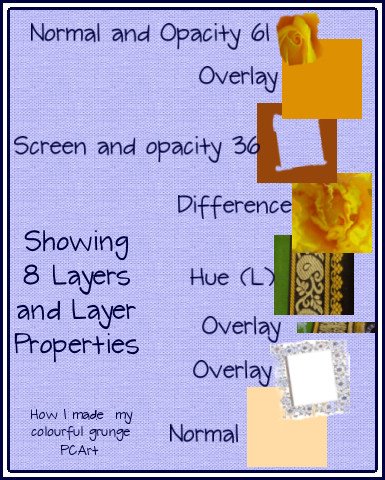
To change the colouration below:-
Open the merged colourful image and copy to paste as a new image into your workspace.
Close the original colourful image.
Change the image in your workspace to Greyscale
Increase the colour depth to 8 bits.
Apply a pink overlay or color of your choice and adjust the opacity of this layer.
Added the fern and clock face to the sides.

 Artist exploration, watercolour, creativity, inspirational, digital graphics, Journal Art, Scrapbooking, design, patterns, seasonal art, fun art,
Artist exploration, watercolour, creativity, inspirational, digital graphics, Journal Art, Scrapbooking, design, patterns, seasonal art, fun art,
Sunday
Folded Paper Corners or Rolled Edges
Folded corners or edges
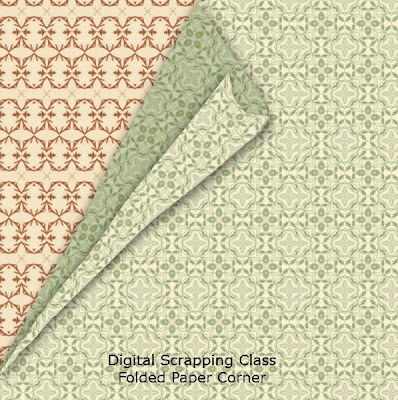
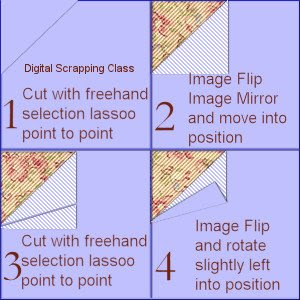
Note from Pat
For this example above you will need two layers of paper or two different colours or patterns.
Follow steps 1 to 4 as shown in the example above - cutting and pasting the pieces onto a new layer each time.
Once everything is in position - (I have used lines to show the pieces up)
Then you can start applying shadows and use the warp tool or warp brush to alter the fold slightly.
Experiment
Take a real piece of paper and fold the corner down and up again and see how it lays.
If it is soft paper or tissue it can stretch slightly it may even curl a bit.
Instead of using negative image to change the colour of your first cut piece, try colorizing it.
See another example tutorial here at Corel.com Tutorials.
 Artist exploration, watercolour, creativity, inspirational, digital graphics, Journal Art, Scrapbooking, design, patterns, seasonal art, fun art,
Artist exploration, watercolour, creativity, inspirational, digital graphics, Journal Art, Scrapbooking, design, patterns, seasonal art, fun art,
Saturday
To Insert Paper Clip
 Artist exploration, watercolour, creativity, inspirational, digital graphics, Journal Art, Scrapbooking, design, patterns, seasonal art, fun art,
Artist exploration, watercolour, creativity, inspirational, digital graphics, Journal Art, Scrapbooking, design, patterns, seasonal art, fun art,
Sunday
Colourize Old Photograph
Colourizing an image.
Violet Margaret (Frederickson) Stevens (1909-1982)
 Artist exploration, watercolour, creativity, inspirational, digital graphics, Journal Art, Scrapbooking, design, patterns, seasonal art, fun art,
Artist exploration, watercolour, creativity, inspirational, digital graphics, Journal Art, Scrapbooking, design, patterns, seasonal art, fun art,
Saturday
Fill a Shape with Text in Paint Shop Pro
How to wrap text inside a shape
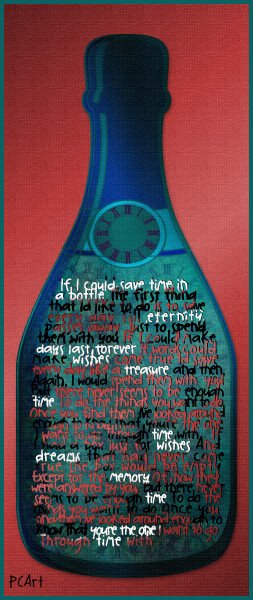
With the one above I selected my text when I was done and used the spray gun to paint over the words, it looks kind of grungy now.
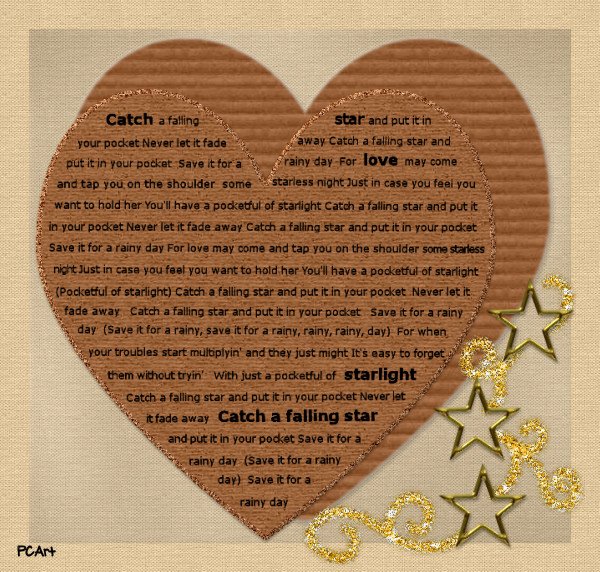
With this one I played a bit longer to get the text positioned exactly as I wanted it in the heart and then played with what I have learned from 36 Glitter Elements and this Cardboard Tag (Video) tutorial, and the vellum tip from J. below.
You will need Mura Meister Clouds available here
1. Start with a blank transparent canvas, size up to you.
2. Set your foreground color to black and background color to white.
3. Go to Mura Meister Clouds under your filter directory and just apply the default settings.
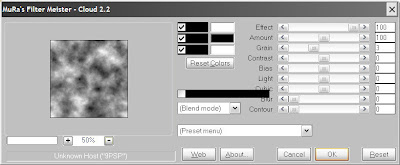
4. Apply a gaussian blur of around 50.
5. Then adjust the opacity to around 22 or whatever looks good to you and voila, vellum. You can even add a poolshadow if you wish. J.
 Artist exploration, watercolour, creativity, inspirational, digital graphics, Journal Art, Scrapbooking, design, patterns, seasonal art, fun art,
Artist exploration, watercolour, creativity, inspirational, digital graphics, Journal Art, Scrapbooking, design, patterns, seasonal art, fun art,
Patterned Beads and Seed Beads
(by ©PCArt)
Using Paint Shop Pro XI
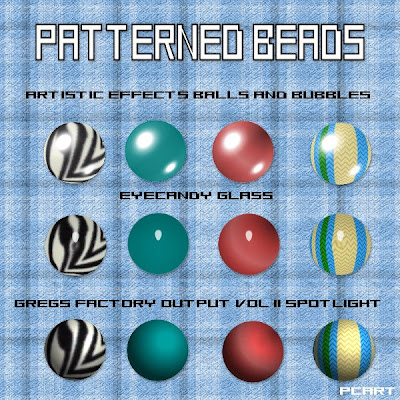
Beads here done with pattern, colour, gradient and pattern again
You need the pattern fills you want for your beads open in your workspace
so that they will be available in your materials palette.
or you can use what you already have in your materials palette
You can use colours, gradients or patterns.
Open a new Canvas 600 x 600 pixels at 300 pixels per inch
transparent background
Background colour fill set at #c0c0c0 - Foreground none
Using your Preset Shapes draw out a circle to the size you want
Keep in mind that the size you see in Paint Shop Pro
when seen at approximately 20% magnification
is about the size it would be when printed
This will be your bead Template

in Paint Shop Pro (or e-mail or web) at 100%
 Approximate printed size
Approximate printed sizeGo to your bead layer, Right click and Duplicate your Bead as many times as you want to. Use your mover tool to move the beads to where you want them.
The beads are all on separate layers
Click on your first Bead
Selections / Select All / Selections / Float / Selections / Defloat
Selections / Modify / Expand by 2 pixels
Flood fill with your desired pattern, colour or gradient
Keep Selected
Apply Effects /Geometric Effects / Spherize at default
Keep selected
Apply Effects / Artistic Effects / Balls and Bubbles
Shape - single ball or bubble
Surface - colour #ffffff Opacity 15 Shininess 50 Gloss 80
Maps - none
Illumination - Maximum 15 minimum 0 Lights 1 colour #ffffff highlight size 28 Save preset
OR Apply the Eye Candy Round Glass setting of your choice
OR Apply Effects /Geometric Effects / Spherize at default
and Apply Greg's Factory Output Volume II / Spotlight
Play with the settings until you have something you like
The settings here are
X 164 Y 89 Size 46 Focus 84
Inner Gain 160 Outer Gain 45
Repeat applying patterns or colours or gradients and effects to your collection of beads. Cut and paste each completed bead as a NEW IMAGE and save as .png
Continuing with this phase of beads that we are in and using any of the previous tutorials for beads
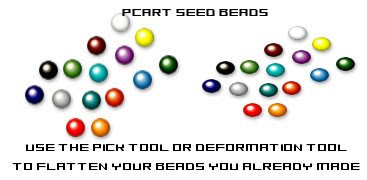
Create some bead work - anything at all - I used my Seed Beads in some way in all of my Africa Theme Kits This is one of the things I have made with my Seed Beads

 Artist exploration, watercolour, creativity, inspirational, digital graphics, Journal Art, Scrapbooking, design, patterns, seasonal art, fun art,
Artist exploration, watercolour, creativity, inspirational, digital graphics, Journal Art, Scrapbooking, design, patterns, seasonal art, fun art,
Thursday
Definition Tag

Tutorial Note from Pat

Card size 1004 x 650 pixels at 300 pixels per inch
Flood fill with colour of choice
Apply texture I used Filters Unlimited / Cardboard fine
Paint Brush size 47 - blur 32
Add your choice of message /definition / with your favorite font
Leave off the drop shadow
Apply a slight inner bevel to the card.
 Artist exploration, watercolour, creativity, inspirational, digital graphics, Journal Art, Scrapbooking, design, patterns, seasonal art, fun art,
Artist exploration, watercolour, creativity, inspirational, digital graphics, Journal Art, Scrapbooking, design, patterns, seasonal art, fun art,
Guitar from a template
 Artist exploration, watercolour, creativity, inspirational, digital graphics, Journal Art, Scrapbooking, design, patterns, seasonal art, fun art,
Artist exploration, watercolour, creativity, inspirational, digital graphics, Journal Art, Scrapbooking, design, patterns, seasonal art, fun art,
Tuesday
Repair old photo
I am pleased with the way this turned out. I took the old damaged photo of my father and restored it using various retouch tools and layer blends in Paint Shop Pro.

 Artist exploration, watercolour, creativity, inspirational, digital graphics, Journal Art, Scrapbooking, design, patterns, seasonal art, fun art,
Artist exploration, watercolour, creativity, inspirational, digital graphics, Journal Art, Scrapbooking, design, patterns, seasonal art, fun art,
Flowers
Preset shaped flowers are also used and added to doodles, or used to create Patchwork flowers.
Preset Shapes can also be used to make Paper, Cardboard, Tissue, Fabric, Denim, Gingham, Glass, and Faux felt and sticker flowers. Beads and stitching can be added.

How about creating a Flowery Frame or flower textured paper or ribbon?
Filters are applied to make them look like glass or some kind of jewel or charm.
Real flowers are also photographed and then tubed.
Sometimes a texture is added to make them look like fabric.
This is a little inspirational nudge to challenge you to see what kind of flowers you can create.

I am hoping to see many beautiful bouquets! Share them if you want to on our Facebook page!
 Artist exploration, watercolour, creativity, inspirational, digital graphics, Journal Art, Scrapbooking, design, patterns, seasonal art, fun art,
Artist exploration, watercolour, creativity, inspirational, digital graphics, Journal Art, Scrapbooking, design, patterns, seasonal art, fun art,
Thursday
Old Fashioned Slide Mounts

Polaroid Tutorial Link
Polaroid Frame tutorial from Coral Discovery Centre
Note From Pat
If you are making your single slides for a printable scrap page - try making them at least 3.5 inches x 3.5 inches at 300 pixels per inch.
The round one in the middle has no tutorial - it is simply a preset circle, and a circle cut out, a rounded rectangle duplicated and flipped and merged, duplicated and rotated 45 degrees - and repeated to complete the circle of frames to make your own "viewmaster" type of slide. Here is my mini tut on the Viewmaster type slide, I hope it is clear and easy to understand.
Viewmaster

 Artist exploration, watercolour, creativity, inspirational, digital graphics, Journal Art, Scrapbooking, design, patterns, seasonal art, fun art,
Artist exploration, watercolour, creativity, inspirational, digital graphics, Journal Art, Scrapbooking, design, patterns, seasonal art, fun art,
Saturday
Calendar page using a script

Create a Calendar Page
using script from Joske (for personal use only)
be sure to read instructions given at the download link
 Artist exploration, watercolour, creativity, inspirational, digital graphics, Journal Art, Scrapbooking, design, patterns, seasonal art, fun art,
Artist exploration, watercolour, creativity, inspirational, digital graphics, Journal Art, Scrapbooking, design, patterns, seasonal art, fun art,
Tuesday
Valentine Candy Hearts

I made these hearts each on 600 x 600 canvas using Paint Shop Pro
see circle and heart on background of this image
using a preset shape heart
Various candy type colours
Arial Font 22 points
Eye Candy Extrude - experiment with settings
Add Noise
Example Fonts to use - Helvetica, Arial, Futura
Sans-serif fonts
Example messages
Sweethearts are small heart-shaped candies sold around Valentine's Day. Each heart is printed with a message such as "Be Mine", "Kiss Me", "Call Me", and "Miss You". Sweethearts are made by the New England Confectionery Company, or NECCO. A similar type of candy is sold in the UK under the name Love Hearts. NECCO manufactures nearly 8 billion sweethearts a year.
Sweethearts are now available in a variety of assortments to choose from including chocolate, tart, and smoothie flavors.
 Artist exploration, watercolour, creativity, inspirational, digital graphics, Journal Art, Scrapbooking, design, patterns, seasonal art, fun art,
Artist exploration, watercolour, creativity, inspirational, digital graphics, Journal Art, Scrapbooking, design, patterns, seasonal art, fun art,