
Below are the directions:-
Working on a 12" x 12" 300 pixels per inch canvas.
There are 8 different layers in Paintshop Pro and the layers have different Layer Properties from top to bottom. You can also see the different images used.
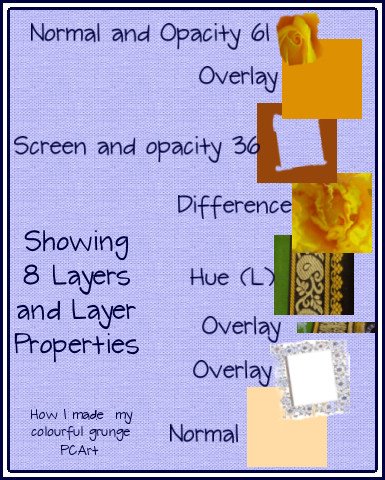
To change the colouration below:-
Open the merged colourful image and copy to paste as a new image into your workspace.
Close the original colourful image.
Change the image in your workspace to Greyscale
Increase the colour depth to 8 bits.
Apply a pink overlay or color of your choice and adjust the opacity of this layer.
Added the fern and clock face to the sides.



No comments:
Post a Comment