(by Pracken)
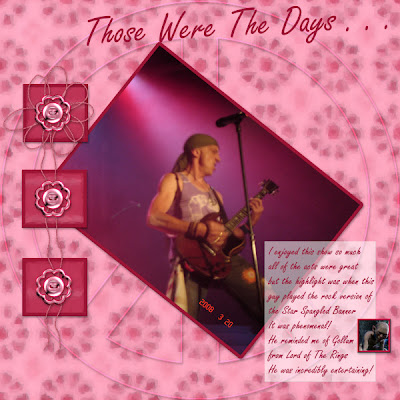
I added the Peace symbol because it is also 50 this year. Click on image to see a larger preview. This image was downsized from 12 inch x 12 inch 300 pixels per inch
to 78 pixels per inch and 600 x 600 pixels - smart size in Paint Shop Pro.
This is an interesting tutorial - which I recommend you to only use as a guide.
It gives you a good example of a simple and elegant well balanced layout.
Do the tutorial exactly as presented if you want to.
By using your own images, elements and colours the result will be uniquely yours!
Use any free elements and tubes if you wish.
Tutorial Notes from pat/PCArt
I created my paper on a 12 inch x 12 inch canvas 300 pixels per inch - and Scribbled a lot with my paint brush set at default / round and size 50 - No two papers will be the same because our scribbles and colour choices are different.
Then I Applied Fantastic Machines Paint Engine - just hit the random button till I saw something I liked. Then I applied Brush Strokes as in the tutorial but used a darker shade of my dark colour. Applied Kaliedoscope at default - Applied Pattern at default - Applied Brush strokes again.
Creating paper like this takes a long time because of the size so you need to be very patient!
The fibres were drawn freestyle on a new layer, then selected and selection expanded by 7 - float - defloat and apply Fantastic Machines to give a fibrous look to them and a drop shadow.
My heading was done in Freestyle Script
set to bold and 90 points, then used the deform tool to rotate it slightly.
My buttons were made using Preset Shapes from Scrap Stuff with PSP
and I applied Effects - Flaming Pear - Laquer to them. Try any other glassy or sculpture effects on yours.


No comments:
Post a Comment