Tutorial - Polaroid Frame(by ©PCArt)
Using Paint Shop Pro
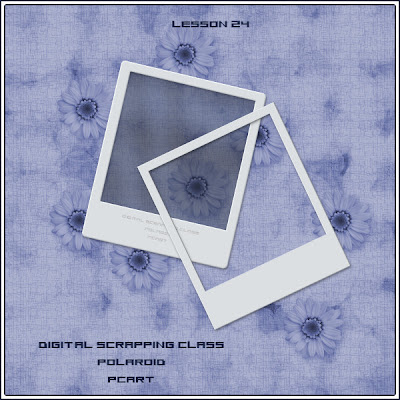
Click on image to see Frames Shown at approximately 20%
Keep in mind the kind of dimensions a typical Polaroid Frame has
and this has to be one of the easiest things to do!
File New Image
1125 x 1353
300 pixels per inch
(Resize this to 20% if you only want to make a tag)
First Layer Create frame using selection tool rectangle
and flood fill Frame #dbdfe2
Use selection tool again to cut out the middle
(see sample images as a guide to where to cut out)
Bevel default 2
change to width 3 depth 3
(Optional Inner Film)
Select with magic wand inside frame
expand selection by 8
Add New Raster Layer
Fill selection on this new layer #202632
Gregs Pool Shadow and reduce layer opacity to about 40%
Make sure inner film layer is underneath
FINISH
Merge visible layers
click magic wand outside frame
invert and crop to selection
and save as .png
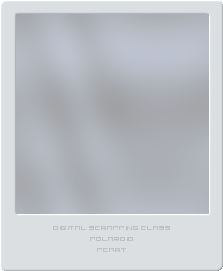
Challenge - Decorate those frames!

Now why stop at a plain old empty frame?
You've learned some pretty interesting things - you've made a colour palette, you've made a mat frame, a polaroid frame, a few embellishments, like the charm, a few felt shapes, and perhaps even some papers - now it is time to jazz up your work and make it uniquely you!
Go back to your simplest frames and decorate them and re-save them as a new creation.
Go back to your paper and select a piece of it and make a matching frame for your paper.
Bevel your frames and add other textures to them.
Make frames in different shapes!
Add your bows, buttons, beads etc to them!
Try using the colourizing feature in Paint Shop Pro to change the colours of your pieces
E x p e r i m e n t !
I n s p i r e !
C r e a t e !
Let's see what you can create!
Then show us what you have made - this way we can inspire each other
to try new ideas.
Visit other blogs and see what they make
and then "steal with your eyes" and make something of your own.


1 comment:
thank you for this tutorial :0) xx
Post a Comment