(© PCArt)Paint Shop Pro
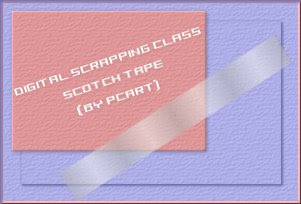
File New .50 inch x 3 inch (or larger if you wish)
300 pixels per inch
Raster background
Selections Select all
Selections Modify Contract x 20
flood fill selection with white
Lower Layer opacity to 53
SAVE
Keep Selected
Add a New Layer
Foreground White / Background Black
Gradient Foreground-Background
Style Linear Angle 180 Repeats 7
Fill Selection with Gradient
Lower layer opacity to 36
SAVE
If White Layer is not on top move to top now
Adjust Add noise Uniform 28% Monochrom
Merge Visible
Choose selection tool Rectangle
Select a tiny part of the tape at the top and slightly higher
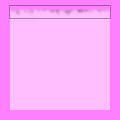
Apply Filter Fantasic Machine Paint Engine Sandpaper downhill
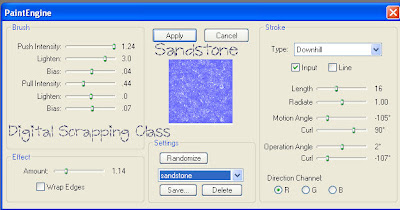
and then Apply effects Blur Gaussian Blur 1 to this selection
SAVE
Repeat this step again at the bottom of the tape
Selections Select all Float defloat
Image Crop to selection
SAVE as .png


No comments:
Post a Comment