Glass Stones
Tutorial - Glass Stones (originally by Lori J. Davis) - As with many tutorials that have been on line for many years, the links become unavailable! * Read notes below and you should be able to achieve a result.

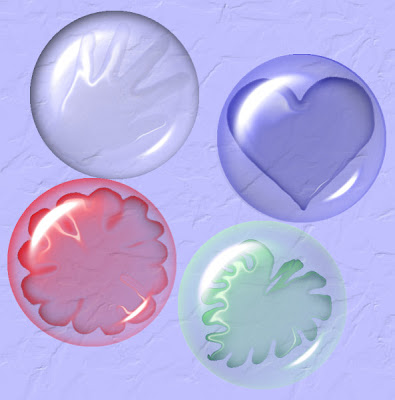
Here I played with shapes and the warp tool and different colours to create the shapes underneath my stones.
Tutorial Note
Open new canvas 400 pixels x 400 pixels
Click on Effects / Artistic effects / Balls and Bubbles
Click on last used and select ljd_GlassStone preset,
Lower the zoom to about 22 so you can see the whole bubble
then you will see will see a little deformation bounding block
push the corners inwards to lower the size of your bubble slightly.
Extra Note for those who cannot use or do not have the ljd_GlassStone preset
here are the Manual Settings in Artistic Effects / Balls and Bubbles
Shape - single ball or bubble
Surface - colour #ffffff Opacity 15 Shininess 50 Gloss 80
Maps - none
Illumination - Maximum 15 minimum 0 Lights 1 colour #ffffff highlight size 28
Save as GlassStone preset
Follow tutorial and then these are her shadow settings
Shadow Horizontal and Vertical 6
Opacity 70 Blur 37 Colour #000000
Save as GlassStone shadow


1 comment:
Post a Comment