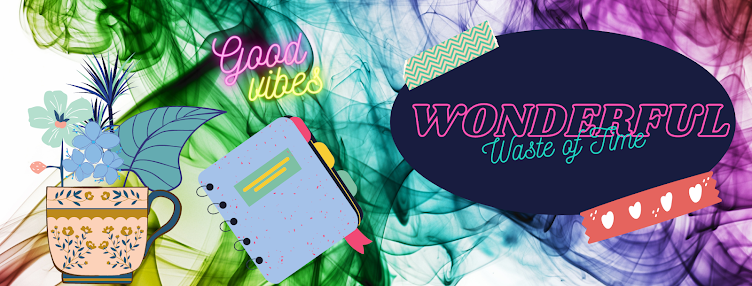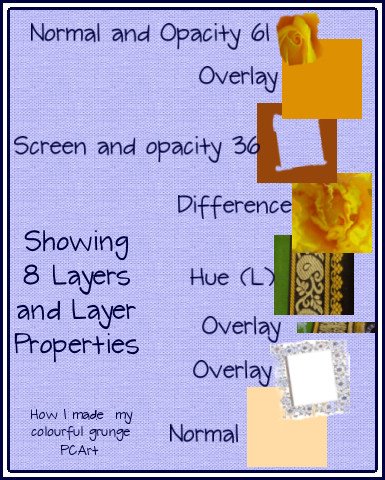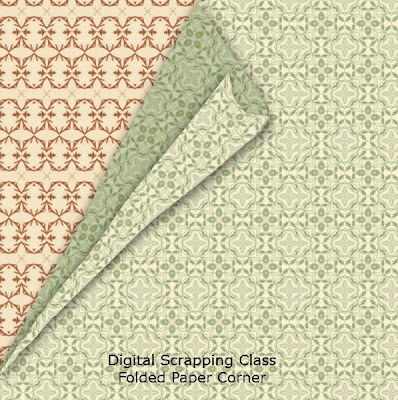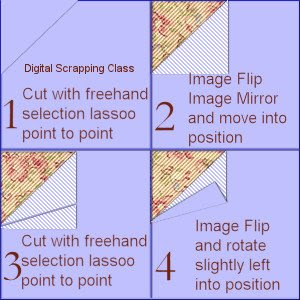Beaded Wire Words
by PCArt

Find a cursive script font where all the letters join and where the line of the script is even. Or choose any other font you wish. Set to Vector and anti-alias.
Open a new canvas 440 x 160 pixels at 300 pixels per inch transparent
Write your word at about size 30 points or 125 pixels colour white. Convert to Raster.
If it appears too thick for you, go to selections select all, selections float, selections defloat, selections modify, contract x 1, invert and delete. This should make your word lettering appear thinner and more like wire.
Apply effects, texture effects, sculpture with these settings,
Set to default, choose - silver from your pattern drop down list
Size 100, smoothness 48, depth 16, ambience 0, shininess 58,
angle 315, intensity 47, elevation 47, colour #808080
Save as wireword sculpture preset so you can use this setting again in the future.
Apply effects, 3D effects, inner bevel with these settings,
Set to default, choose - Bevel shape 9 (it looks like a curved back to front L),
width 8, smoothness 15, depth 20, ambience 0, shininess 40,
angle 315, intensity 50, elevation 35, colour #c0c0c0
Save as wireword bevel preset so you can use this setting again in the future.
IDEAS - Try painting glitter on to your wire words or use other plug ins like Eye Candy or Super Blade Pro to jazz them up. Make your wires other colours. Or, how about making some lovely doodles and decorating them in this way?!
On A New Layer
Find your bead tubes and place them wherever you want them on your word.
Merge visible and Apply a light drop shadow if you wish.
Mine is saved as .png